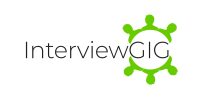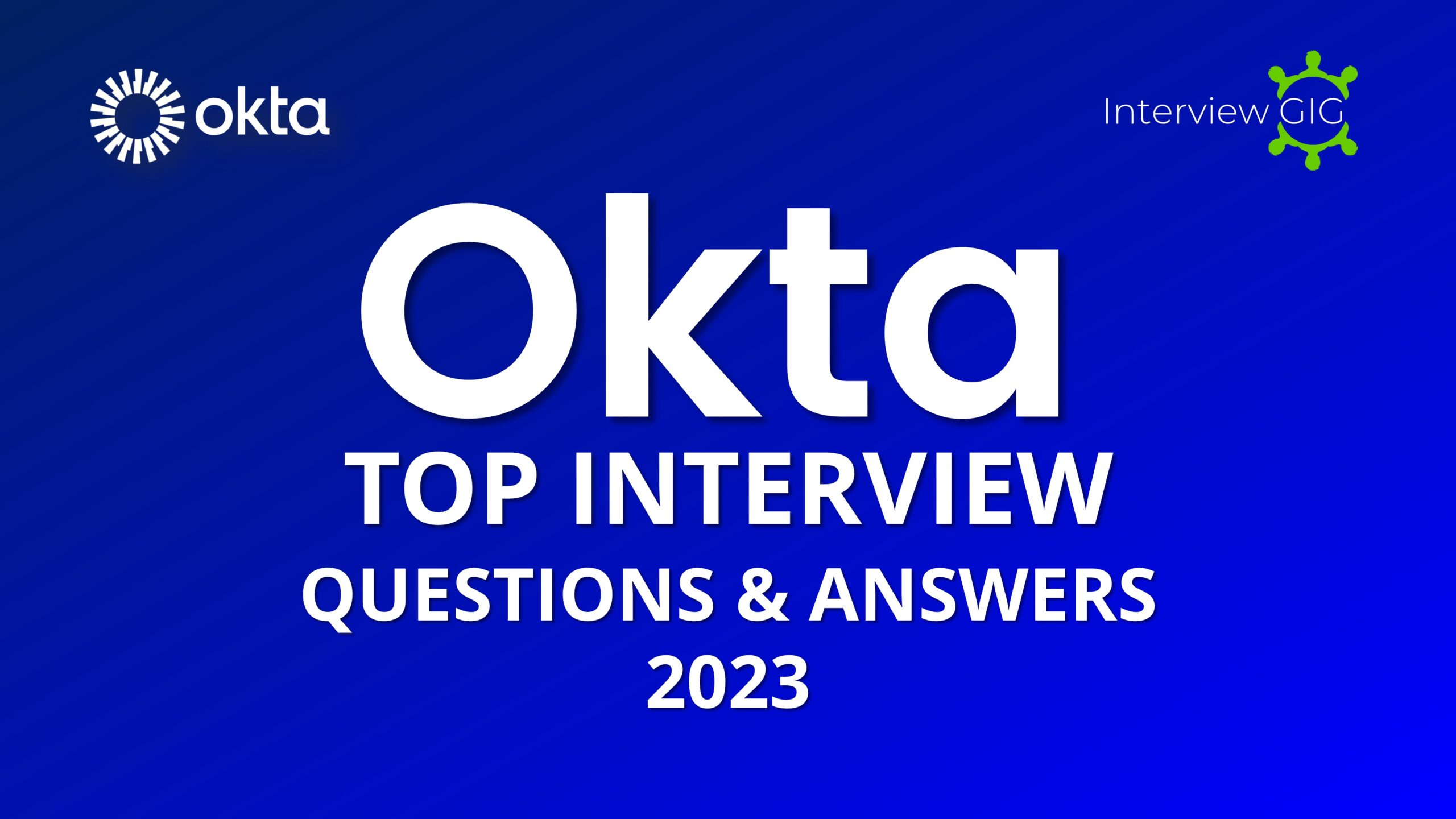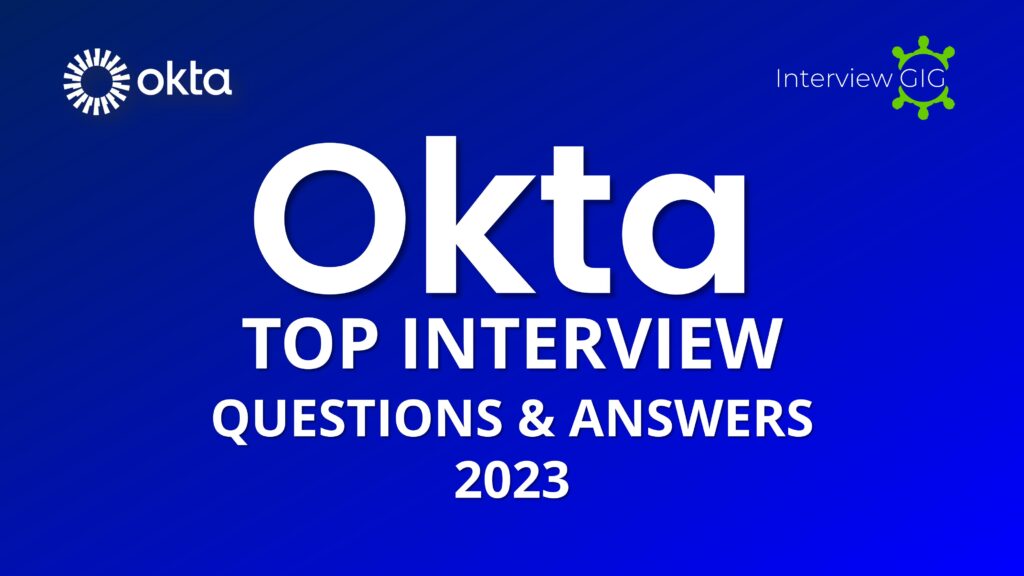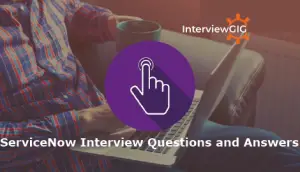Okta is Cloud based IAM tool. In this Article we will Provide Top most Asked Okta Developer Interview Questions and Answers for freshers & Experienced.
Okta is a cloud-based identity management platform that helps organizations securely manage and control access to their various applications and services. It provides a centralized authentication and authorization system that allows users to securely access their applications from any device or location, while also ensuring compliance with various regulatory requirements. Okta offers a range of features such as single sign-on, multi-factor authentication, API access management, and lifecycle management, among others. Okta is primarily designed for a wide range of cloud-based services, including collaboration tools such as Microsoft 365, Google Docs, Slack, and Jive; infrastructure platforms like AWS, Azure, and Google Cloud; customer relationship management (CRM) software such as Salesforce; data analytics solutions like S A P HANA and IBM Watson; monitoring tools like Splunk and Sumo Logic; and enterprise resource planning (ERP) systems such as Dynamics 365 and NetSuite, among others.
Okta provides a wide range of features related to identity and access management. Some of the main features of Okta are: Single Sign-On (SSO): It allows users to access multiple applications using a single set of login credentials, eliminating the need to remember different usernames and passwords. Multi-Factor Authentication (MFA): It supports a variety of MFA methods, such as SMS, push notifications, biometric authentication, and hardware tokens, to provide an additional layer of security for accessing sensitive data. Universal Directory: Its directory service allows businesses to manage user identities across different applications and directories, including on-premises and cloud-based directories. Lifecycle Management: It enables businesses to automate user provisioning and deprovisioning, ensuring that access to resources is granted and revoked in a timely and accurate manner. API Access Management: It provides secure access management for APIs, allowing businesses to protect their APIs from unauthorized access. Customizable Authentication Policies: It allows businesses to set up custom authentication policies based on factors such as location, device, and network, to help prevent unauthorized access. Passwordless: It Enable secure authentication with the option to use biometrics or security keys. Reporting and Analytics: It provides detailed reports and analytics on user authentication activity, allowing businesses to monitor and analyze security risks and identify areas for improvement.
Okta is a powerful identity and access management (IAM) solution that can help businesses improve their security, streamline their user experience, and comply with regulations. Businesses need Okta for several reasons, including:
Single sign-on (SSO) in Okta allows users to log in once and access multiple applications without the need to enter separate login credentials for each application. This improves the user experience and increases productivity while reducing the need to remember multiple passwords. SSO provides several benefits, including increased productivity, improved security, and simplified user management. With SSO, users don’t need to remember multiple passwords, reducing the risk of password-related security issues. Additionally, SSO provides a seamless user experience, making it easier for users to access the applications they need to do their jobs. SSO also makes it easier for IT administrators to manage user access and reduce the risk of unauthorized access to sensitive data.
Okta Universal Directory is a cloud-based directory service that provides a central source of truth for user identities and access management. The Universal Directory allows businesses to store and manage user identities and their attributes, such as role, department, and location, in a single location. Universal Directory also allows businesses to create custom schemas to store additional user attributes and integrate with third-party identity providers. This enables businesses to easily integrate with a wide range of cloud-based applications and services.
Okta integration involves integrating Okta’s identity management platform with other applications and services in an organization’s IT ecosystem. The integration process typically involves the following steps: Configure Okta: An Okta administrator configures Okta to connect with the organization’s directory service (such as Active Directory or LDAP) and sets up the necessary user groups and policies. Integrate applications: The administrator then integrates the organization’s applications and services with Okta. This can be done using Okta’s pre-built connectors or by customizing the integration using Okta’s APIs. User authentication: When a user tries to access an integrated application, they are redirected to Okta for authentication. Okta supports a range of authentication factors, including passwords, security tokens, biometrics, and social login. Authorization: Once the user is authenticated, Okta determines whether they are authorized to access the requested application based on their assigned roles and permissions. Provisioning: Okta can automatically provision new user accounts in integrated applications, as well as deprovision accounts when users leave the organization. Reporting and analytics: Okta provide a range of reporting and analytics tools to help organizations monitor user activity, track access to sensitive data, and identify security risks.
SAML stands for Security Assertion Markup Language, which is an XML-based open standard for exchanging authentication and authorization data between parties, in particular, between an identity provider (IdP) and a service provider (SP). In Okta, SAML is used to enable single sign-on (SSO) authentication to external applications. When a user attempts to access an application that requires authentication, Okta acts as the IdP and generates a SAML assertion, which includes information about the user and their authentication status. The assertion is then sent to the SP, which uses it to authenticate the user and grant access to the application.
Three-factor authentication (3FA) is a security measure that requires users to provide three different types of authentication factors to verify their identity. Okta supports several factors for multi-factor authentication (MFA), including 3FA. Here are a few examples of 3FA: Something you know: Password, PIN, or security questions. Something you have: Smart card, token, or mobile phone. Something you are: Biometric authentication methods such as fingerprint or face recognition.
In Okta, a state token is a random string that is generated by the Okta server and included in the authorization request when a user initiates an authentication flow. The state token is used to protect against cross-site request forgery (CSRF) attacks, which are a type of security vulnerability that allows an attacker to hijack an authenticated user’s session by tricking them into submitting a request to a malicious website.
YubiKey OTP (One-Time Password) is a form of two-factor authentication that uses a hardware token called a YubiKey. The YubiKey is a small device that plugs into a USB port and generates a unique one-time password when the button is pressed.
In Okta, the SCIM (System for Cross-domain Identity Management) connector and server are both used to manage user provisioning and deprovisioning for cloud applications. However, there are some key differences between the two: SCIM Connector: The SCIM connector is a tool provided by Okta that allows organizations to connect their Okta instance to third-party applications that support SCIM. The connector enables user attributes and group memberships to be synced between Okta and the connected application, allowing automated user provisioning and deprovisioning. SCIM Server: The SCIM server is a feature of Okta that allows organizations to build their own custom SCIM endpoint, which can be used to automate user provisioning and deprovisioning for internal applications or other systems that do not support SCIM. The SCIM server provides APIs and developer tools for creating and managing SCIM endpoints, allowing developers to build custom integrations with Okta.
To add Okta factors using Java, you can use the Okta Java SDK, which provides a set of classes and methods for interacting with the Okta API. Create an instance of the Okta API client by passing in your Okta API token and domain name. OktaApiClient client = new OktaApiClient(“{yourOktaDomain}”, “{yourOktaApiKey}”); Use the client object to create a new factor object with the desired factor type and configuration. Factor factor = new Factor.Builder() .setFactorType(“sms”) .setProfile(new SmsFactorProfileBuilder() .setPhoneNumber(“+1234567890”) .build()) .build(); Call the addFactor() method on the Okta API client object, passing in the user ID and the newly created factor object. client.addFactor(“{userId}”, factor);
Here are the steps to create an Okta API token:
Built-in PINs in Okta can be used as a form of multi-factor authentication for users, providing an additional layer of security beyond username and password. To enable built-in PINs in Okta, you can follow these steps:
Service-Level Security in Okta refers to the security measures that are in place to protect Okta’s cloud-based identity and access management services. The Service-Level security controls are divided in the following areas: –
To set up email notifications for new users joining Okta, you can follow these steps: Once you have completed these steps, new users who are added to the group you created will receive email notifications based on the settings you configured. They will receive an email welcoming them to the organization and providing information on how to get started with Okta.
Event Hooks are a feature of Okta that allow you to set up custom workflows and integrations based on events that occur within your Okta environment. When an event occurs, Okta sends a webhook to a specified endpoint, which triggers an action in your external system.
The following are the different domains under port 80 that are commonly used for troubleshooting certificate revocation: crl.microsoft.com: This domain is used by Microsoft to host Certificate Revocation Lists (CRLs) for Windows operating systems. crl.globalsign.com: This domain is used by GlobalSign to host CRLs for their digital certificates. crl.comodoca.com: This domain is used by Comodo CA to host CRLs for their digital certificates. crl3.digicert.com and crl4.digicert.com: These domains are used by DigiCert to host CRLs for their digital certificates. By accessing these domains via HTTP, you can check if a certificate has been revoked and troubleshoot issues related to certificate revocation.
Okta HealthInsight is a security feature that helps businesses identify potential security risks and vulnerabilities within their IT environment. It leverages machine learning algorithms and data from various sources, such as Okta’s Universal Directory, authentication logs, and third-party security information and event management (SIEM) solutions to provide real-time insights into security threats and suspicious activities. The goal of HealthInsight is to help businesses prevent security breaches and ensure the security and privacy of their data and systems.
Okta provides different types of end-user notifications, including: Password reset notifications Multi-factor authentication (MFA) notifications Device enrollment notifications App assignment notifications Account activation notifications
Okta Platform Security is a comprehensive set of security controls and practices that ensure the confidentiality, integrity, and availability of Okta’s cloud-based identity and access management services.
Yes, Okta works with Google Workspace (formerly known as G Suite) and provides seamless integration between the two platforms. Okta can be used to manage user access and authentication to Google Workspace applications, such as Gmail, Google Drive, and Google Docs.
In Okta, administrators can give priority to password policies by assigning them to different groups and applying them in a specific order. To give priority to password policies, follow these steps: Log in to your Okta Admin Dashboard and go to Security > Authentication > Password Policies. Click on the “Add Policy” button to create a new password policy or edit an existing policy. Once the password policies have been created or edited, click on the “Add Rule” button in the Password Policy Rules section. In the “Add Rule” section, you can set the priority of each policy by dragging and dropping them into the desired order. Once the order has been set, click “Save” to apply the password policy changes. By setting the order of the password policies, Okta will evaluate the rules in each policy in order from top to bottom. If multiple policies apply to a user or group, the policy with the highest priority will be enforced first. This allows administrators to prioritize and apply password policies in the order that best meets their organization’s needs.
Implementing the Authorization Code flow with Okta involves the following steps: Configure your Okta application: First, you need to create an Okta application and configure it for the Authorization Code flow. You will need to specify the redirect URI that your application will use to receive the authorization code. Redirect users to the Okta login page: When a user tries to access a protected resource on your application, you need to redirect them to the Okta login page. You can do this by providing a link to the Okta login page, or by using the Okta Sign-In Widget to embed the login page directly into your application. User logs in and authorizes your application: After the user enters their credentials on the Okta login page, they will be prompted to authorize your application to access their data. If the user approves the request, Okta will redirect them back to your application with an authorization code. Exchange authorization code for an access token: Your application can exchange the authorization code for an access token by making a POST request to the Okta token endpoint. The access token can then be used to access protected resources on behalf of the user. Verify the access token: Before granting access to protected resources, your application should verify the access token to ensure that it is valid and has not been tampered with. You can do this by validating the signature of the token and checking the issuer, audience, and expiration time.
Here are some of the Okta domains: okta.com – the main website for Okta, providing information about the company and its products. okta-emea.com – the Okta domain for the Europe, Middle East, and Africa (EMEA) region. okta.ca – the Okta domain for Canada. okta.com.mx – the Okta domain for Mexico. okta.com.br – the Okta domain for Brazil. okta.com.au – the Okta domain for Australia. okta.co.jp – the Okta domain for Japan. okta.in – the Okta domain for India. oktaid.com – the domain used for Okta’s authentication services. oktacdn.com – the domain used for delivering Okta’s content delivery network.
What is Okta?
What are the main features of Okta?
Why Do Businesses Need Okta?
Can you explain Single sign-on in Okta?
Can you explain OKTA Universal directory?
How does Okta integration work?
What is SAML in Okta?
What is 3-Factor authentication?
What is the state token in okta?
What is YubiKey OTP?
What is the difference between the SCIM connector and server in okta?
How you will add OKTA factors using Java?
Here are the high-level steps for adding Okta factors using Java:
How can the OKTA API token be created?
How to Built-in PINs in okta?
What is the Service-Level Security?
How can we set up to send an email notification to new users upon joining in okta?
What are the different attributes of Event Hooks on okta?
What are the different domains under port 80 that are used for troubleshooting the certificate revocation?
What is the use of OKTA HealthInsight?
What are the types of end-user notifications in okta?
What is the use of Platform security in okta?
Does Okta work with Google Workspace?
How to give priorities to the password policies?
How to implement Auth Code Flow with Okta?
Name some of the list okta domains?